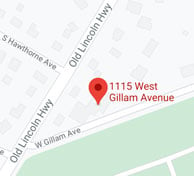The Google Nest Thermostat is a popular smart device that enhances home comfort and energy efficiency. However, like any technology, it can encounter issues. Below are some common problems users face with Nest Thermostats and practical solutions to address them.
1. Wi-Fi Connectivity Issues
A stable Wi-Fi connection is essential for the Nest Thermostat's remote control and smart features. If your device struggles to connect or frequently drops its connection, consider the following steps:
-
Verify Network Stability: Ensure your home's Wi-Fi network is operational and other devices are connecting without issues.
-
Restart Devices: Reboot both your Nest Thermostat and your Wi-Fi router to refresh their connections.
-
Check Battery Levels: Low battery power can cause the thermostat to disconnect from Wi-Fi to conserve energy. Charge the thermostat using a USB cable or ensure the C-wire is properly connected to provide continuous power.
-
Update Firmware: Ensure your thermostat's software is up to date, as updates can resolve connectivity bugs.
If problems persist, consider relocating your router closer to the thermostat or using a Wi-Fi extender to improve signal strength.
2. Incorrect Temperature Readings
If your Nest Thermostat displays temperatures that don't match your home's actual conditions, it can lead to discomfort and inefficiency. To address this:
-
Optimal Placement: Install the thermostat away from direct sunlight, drafts, appliances, or other heat sources that could affect its readings.
-
Recalibrate the Sensor: Perform a sensor reset or factory reset to recalibrate temperature readings.
-
Update Software: Ensure the thermostat's firmware is current to maintain accurate sensor performance.
Proper installation and regular maintenance can help maintain accurate temperature readings.
3. HVAC System Not Responding
When the Nest Thermostat fails to activate your heating or cooling system, it may indicate compatibility or wiring issues. Steps to troubleshoot include:
-
Verify Compatibility: Confirm that your HVAC system is compatible with the Nest Thermostat.
-
Inspect Wiring: Turn off power to your HVAC system and check that all wires are securely connected to the correct terminals on the thermostat.
-
Test HVAC Functionality: Manually activate your heating and cooling system to ensure it's operational without the thermostat.
If these steps don't resolve the issue, consulting with an HVAC professional is recommended.
 4. Frequent System Cycling (Short Cycling)
4. Frequent System Cycling (Short Cycling)
If your HVAC system turns on and off rapidly, known as short cycling, it can strain your system and reduce efficiency. Potential causes and solutions include:
-
Check Air Filters: Dirty filters can cause overheating and short cycling. Replace them regularly to maintain proper airflow.
-
Inspect Wiring: Loose or incorrect wiring can lead to power interruptions. Ensure all connections are secure.
-
Evaluate System Size: An oversized HVAC system can cause short cycling. Consult with an HVAC professional to assess system sizing.
Addressing these factors can help prevent short cycling and extend the lifespan of your HVAC system.
5. Delayed Message Displayed
Seeing a "Delayed" message on your Nest Thermostat indicates it's underpowered, often due to the absence of a C-wire. To fix this:
-
Install a C-Wire: Adding a common wire provides consistent power to the thermostat, preventing delays.
-
Use an Add-A-Wire Kit: If installing a C-wire isn't feasible, consider using a kit designed to add a wire to existing systems.
Ensuring your thermostat receives adequate power can eliminate delay messages and improve performance.
6. Unresponsive or Frozen Display
An unresponsive Nest Thermostat can disrupt your home's climate control. Troubleshooting steps include:
-
Restart the Thermostat: Press and hold the thermostat ring for 10 seconds until it restarts.
-
Charge the Battery: If the device remains unresponsive, remove it from the base and charge it using a USB cable.
-
Check Wiring: Ensure all wiring connections are secure and correctly installed.
If the display continues to freeze, contacting Nest Support or a professional technician is advisable.
Final Thoughts
By proactively addressing these common issues, you can maintain the efficiency and reliability of your Google Nest Thermostat, ensuring a comfortable home environment year-round.
If you live in the Delaware Valley/Greater Philadelphia area and would like to find comfort within your home, visit our website or give us a call at 215 - 245 - 3200 to learn more.