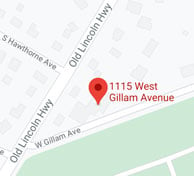In this article, we'll go over how to program and navigate the menu and settings of your Honeywell T4 Pro Programmable Thermostat. Learn about the Mode button, Menu options, Fan operation, Programming, and Scheduling. Plus watch our helpful video overview!
(0:16 - Mode Button, 0:25 - Menu Options, 0:52 - Fan Operation, 1:26 - Programming & Scheduling)
How to Program and Navigate the Menu and Settings
Mode button
Clicking the Mode button will simply take you from Off, to Heat, to Cool.

Menu options
The Menu button includes options to set up your Programming (see fourth section), change the Time, change the Date, switch been Fahrenheit and Celsius, or Lock the screen to prevent anyone from changing it. To physically switch between the menu settings, click the plus (+) and minus (-) buttons.
Fan operation
Clicking the Fan button on your Honeywell thermostat will allow you to switch between Auto, On, and Off. Put simply, Auto means that every time your system calls for heat or AC, it will also bring the fan on. Once the desired temperature is reached, the fan will shut off automatically. Setting the fan to On will allow the fan to run continuously until manually shut off. You might use this feature if your system has enhanced filters like media filters and Air Scrubbers.

Programming and scheduling
With the Programmable Honeywell Thermostat, you can set the temperature to automatically change up to four times a day depending on your schedule. For example, you may want the house at a certain temperature when you wake up, leave for work, come home, and go to sleep. To program your thermostat, hit the Menu button and select Program, then use the plus and minus buttons to turn the Program feature on (or off).
The thermostat will give you the option to set up to three different schedules: Monday through Friday, Saturday, and Sunday. Regardless of which you choose, you will see programming options for Wake, Away, Home, and Sleep. Each can be toggled on or off, giving you the flexibility to use some or all settings. You can also program each of these to be the same or different in Heating and Cooling modes. For example, you may want to wake up to a cooler temperature when using the air conditioner than when you're using the heat.
To turn a setting (e.g. Away) on, use the plus button and hit Select. Change the time for that setting using the plus and minus buttons. Once you choose the time, hit Select again to change the temperature, and use the plus and minus buttons to choose what temperature you want it to be at that time. For example, toggle the Wake setting on then change the time to 6:00am. Then change the temperature to 70 degrees. Hit Select again, and now your thermostat will automatically be at 70 degrees at 6:00am when set to Cooling mode. Do the same process for Heating mode, then move on to the next setting.
If you'd like to learn more about us, need help with your thermostat, or are looking to upgrade, please visit our website or call 215-245-3200.